

Whether you're new to town or just visiting, you need a guide to find your way around. You can buy books or maps but you may not want to run around town looking like a tourist. That's where City Walks comes in--you can have all the information you need in the palm of your hand, along with your books, games, music, and phone numbers.
City Walks is based on paper maps--all the information is accessible from the scrolling maps. Unlike other software that requires navigating through lists of categories, each shop is labeled with its category and it takes only two taps--one to display the information window and one to remove it--to get information on the selected shops. In addition, you'll no longer have to search for coordinates on a map--City Walks highlights the selected shop!
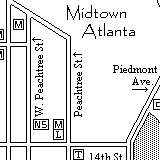 |
|
Featured Cities: |
|
| Decatur, GA - | 79 points of interest, including historic sites. |
| Atlanta, GA - | There are four map sets: Midtown, East Atlanta, Buckhead, and Downtown. There's over 760 points of interest including: Historic Oakland Cemetery, Historic Downtown Atlanta, Little Five Points, Virginia Highlands, Bennett Street, Miami Circle, and Antique Row. Details and Screenshots. |
| Birmingham, AL - | Includes Downtown, Five Points South, and other points of interest. Details and Screenshots. |
Screenshots |
|
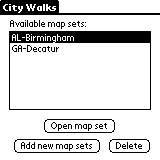 |
This is the first screen you'll see. It lists all the available map sets. The name format is STATE-CITY-SECTION. The SECTION part of the name is necessary if the city is too large for a single map set--in this case, Atlanta, GA is divided into four sections.
The "Open Map Set" button opens the selected map set. The "Register a map set" button opens the registration screen where you'll enter the unlocking code. The "Delete" button deletes the selected database. Bear in mind that City Walks requires at least one map set to be installed; if all map sets are deleted, the software will exit. |
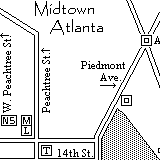 |
Once you've selected a map set, the level one map will display. Level one maps show the entire mapped area; level two maps show selected neighborhoods/sites at street level detail. The example shows a part of the Midtown Atlanta map.
The variously sized blocks on the map are points of interest (POI); those with letters inside are individuals sites, the ones with squares inside are level two maps. Tapping on a block brings up either a window showing the details of the site or a new map. |
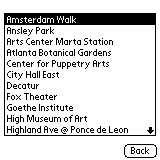 |
If you're looking for a particular shop, you can use the Search function. Tapping the Find silkscreen button displays a list of every shop or POI. The arrows on the right side of the screen scroll the list. Tapping on a name brings up the overhead view, shown below. |
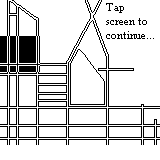 |
The overhead view is a single-screen version of the level one map. The black block highlights the section of the map that contains the POI. This ensures that you won't have to scroll all over the map to find the needed block. Tapping anywhere on the screen will take you back to the scrollable map. |
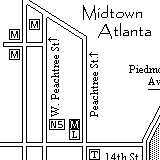 |
Once you're back at the map, you'll see that the block you're looking for is highlighted. The highlight will stay on the selected block until you tap the block or search for another POI. |
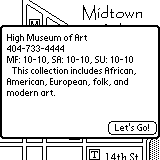 |
Tapping on a block brings up a window containing the details of the shop. Information includes: Name, Phone number, Hours of operation, a short description. Tap the "Let's Go!" button to close the window. |
Buttons |
|
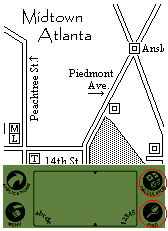 |
The two most important buttons are the silkscreen buttons on the right side: Calculator and Find. The Calculator button moves from a level two map to a level one map or from a level one map to the map list screen. The Find button displays the list of shops in the current map. |
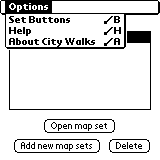 |
In City Walks 2.0, if your device doesn't have the silkscreen buttons or you'd like to use two of the hard keys, just open the menu on the start form (the one with the list of map sets) and choose "Set Buttons". |
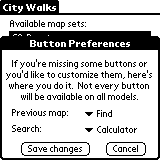 |
Just select the new buttons, save, and you're ready to go! |
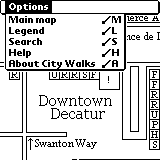 |
The menu includes five items: a shortcut to move between the map levels (the same as the Calculator button), the legend that explains what the letters inside the blocks mean, the search screen (the same as the Find button), the help screen that has reminders of what does what, and information about the background of the software. |
Registration |
|
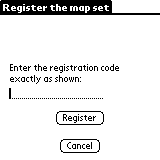 |
When you've received the registration code, this is the screen you'll need. You'll need to enter the code exactly as shown. Tap the register button and you'll be back at the map list screen. |